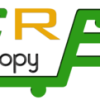You can not remove “Uncategorized” Category but you can rename it
1. Login to your WordPress admin dashboard.
2. Under the dashboard menu, hover your mouse on Posts and then click on “Categories“.

3. On the right side you can see the “Uncategorized” category option. Hover your mouse on it and a few options will appear. Click on the “Quick Edit” option.

4. Change the name and slug and then click on the “Update Category” option.