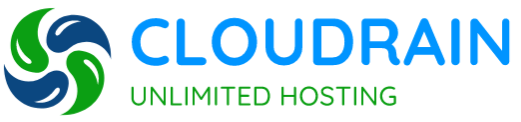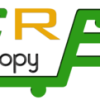- Home
-
Store
- Browse All
- SHARED HOSTING
- VPS SERVER
- DEDICATED SERVER
- DATABSE HOSTING
- RESELLER HOSTING
- EMAIL HOSTING
- FTP HOSTING
- Hosting Addons
- SSL Certificates
- Weebly Website Builder
- SiteLock
- Email Spam Filtering
- CodeGuard
- SSL Certificates
- Website Builder
- Website Security
- E-mail Services
- Website Backup
- SEO Tools
- Site Builder
- VPN
- Professional Email
- XOVI NOW
- Register a New Domain
- Transfer Domains to Us
- Announcements
- Knowledgebase
- Network Status
- Contact Us
-
More
Categories
1
ADFS
1 Azure AD PowerShell Script
1 Azure AD Services
4 Backup/Restore
13 Computer
35 cPanel - Control Panel
33 CPanel/WHM/Reseller
5 Database MSSQL
11 Databases
6 DNS - Nameserver
10 Domain Management
11 Email
6 Exchange Server
9 FTP
1 Hyper V
7 Installing a Control Panel
1 Linux
8 Mail Filters & SPAM
11 Mobile
1 MS SQL
3 Others
15 Powershell Scripts
10 Security
60 SiteWorx (Control Panel)
79 Softaculous
19 SolusVM
13 SSL
1 Ubuntu/Centos/Linux
3 Virus
5 VMware
33 Windows Server
18 WordPress
Categories
Tag Cloud
How do I Connect to a Database using SQL Server Management Studi
Database Connection using SQL Server Management Studio?
DNS Export/Import
How to export and import DNS
how to export/import the DNS
Windows Process Activation Service – Error 13: The data is inval
WordPress Installation in Cpanel/Whm
WordPress installation in Cpanel
cpanel wordpress installation
No connectivity with any of Web Conferencing Edge Servers.
No connectivity with any of Web Conferencing Edge Servers. Exter
Verify all Web Conferencing Edge Services in the topology are ru
and network connectivity is available.
PowerShell – Updating Users Email Addresses In Active Directory
Updating Users Email Addresses In Active Directory
Add/Change/Remove Primary SMTP and Alias smtp in Active Director
Add Primary SMTP and Alias smtp in Active Directory
Remove Primary SMTP and Alias smtp in Active Directory
reconfiguration is not possible
Failed at 98% : Unable to find the system volume
Failed at 98% : Unable to find the system volume reconfiguration
Vmware 98 % failed on system volume
Lync Migration to Office 365 Lync
Migration from Onpremises to Office 365
Users and Move Disabled users to OU
Remove Group from the Disabled
Script to delete the file older than 2 days
Windows Deployment Services (WDS) PXE Boot Issue
Windows PXE Boot Issues
This may cause the connection to the WDS server to terminate pre
Get a List of Installed Application from computers (PowerShell)
Powershell Script
list of installed application
How to connect Remote Connection Machine
connect remote connection
how to check database name with size
database size
database name with size
Computer keyboard shortcut keys
keyborad shortcut
keyboard shortcut key
computer
Laptop
Microsoft Windows shortcut keys list
windows shortcut keys
ms word shortcut key
Word shortcut keys
MS Word shortcut keys
Excel shortcut keys
MS Excel shortcut keys
Outlook shortcut keys
MS Outlook shortcut keys
Windows Key Shortcuts
WINKEY shortcuts
shortcut keys for special characters
Windows System Commands
Firefox Keyboard Shortcuts
Shortcuts for Mac
Finder Shortcuts
Chrome Keyboard Shortcuts
Email configuration
Cpanel email configuration
mail configuration
DNS error while adding a Parked domain in WHM
Script to Add Members in the Azure AD group
Undo-SoftDeletedUnifiedGroup
Ubuntu SSL Apache
Centos SSL Apache
How to Fix "A Required Device Isn't Connected or Can't Be Access
how to run manual cpanel/whm backup
How to force Manually cPanel/WHM to run a backup
How to move WHM MySQL data directory
how to the stop the config firewall scrolling
How To Enable php shell_exec In cPanel
Enable exec() with PHP-FPM
Enabling PHP-FPM (PHP FastCGI Process Manager) in cPanel/WHM aut
227 entering passive mode ftp connect connection timed out
How to Install Imagick on cPanel Server
Setting the PHP Max Execution Time on cPanel
How To Install Zend OPCache on cPanel Servers
Restart on Task Hang
Force Non Legacy Backup to Start (WHM/cPanel)
Resizing/Expanding tmp Partition
RPM database corrupted
SQL SERVER – Login Failed. The Login is From an Untrusted Domain
Login Failed. The Login is From an Untrusted Domain and Cannot b
Why is “Application permissions” disabled in Azure AD's “Request
application permissions" is grayed out
Export Azure App Service Certificate & Upload to Azure App Servi
SSL certificate
App service SSL certificate
How to Generate a CSR for Microsoft IIS 8
IIS8
CSR Generation in IIS8
How to Generate a CSR for Amazon EC2 (AWS)
How to Generate a CSR for Apache Web Server Using OpenSSL
How to Generate a CSR for Plesk 10
Bulk upload to Azure Cosmos using C#
How to Open Ports for Passive FTP in CSF
Passive FTP in CSF
(Configserver Firewall & Security)
this could be due to credssp encryption oracle remediation
CredSSP Encryption Oracle Remediation
Create the .well-known folder in IIS
well-known/pki-validation hidden directory using Microsoft IIS M
Resize your Linux root '/' mount with LVM
how to increease dev/mapper/ubuntu--vg-ubuntu--l
Transfer Linux Hosting/cPanel accounts from other provider to us Print
- 1
Thank you for choosing cloudrain.in.
Please follow below given steps to successfully backup your website and propagate it to our servers.
Step1 -What you have to do at your existing provider.....
1> Login to cPanel of your existing provider.
2> Click on Backup
3> Perform a "Full Backup"
4> Provide any additional details on the next step
5> Finish all steps and once backup is complete, Download all files on your desktop. go to step 2
6> Do not change name of the downloaded zip files
Step 2- What you need to do in our control panel......
1> Login to our cpanel
2> Click on File Manager
3>Navigate to "public_html" folder, and upload all downloaded backups in step 2
4> Go to your domain registrar
5> Update nameservers to our nameserver. You may have already received appropriate nameservers in your welcome email.
6> Submit a ticket to "Support" dept, and mention "Backup file names", & their exact path where you have uploaded it in the ticket for us to restore it under your account. Do not change names of the backup files
If you follow all the above steps, then your website will not experience any downtime.
Note - If you have changed database settings in any automatic/manually installed script to anything other than "localhost", you will need to modify that once restoration is complete. if you haven't played around with script, then there is nothing to worry.
If you face any problem, contact us via ticket system
Thank you
Was this answer helpful?
Related Articles
cPanel Cron Jobs
cPanel provides advanced features that will allow you to manage your site efficiently by setting...
cPanel's Security Tools
CPanel gives you an interface that is complete with everything you need. You can choose the...
Email Features of cPanel
One of the best features of cPanel is that it allows you to manage your mail. This allows you...
How to change DNS Zone in cPanel?
How to change DNS zones (MX, CNAME, and A records)Shared:
With cPanel 11.25, you now have access...
How to configure outlook
you have to use normal settings to setup outlook.
username : user@domain.comsmtp/pop host:...
Tag Cloud
How do I Connect to a Database using SQL Server Management Studi
Database Connection using SQL Server Management Studio?
DNS Export/Import
How to export and import DNS
how to export/import the DNS
Windows Process Activation Service – Error 13: The data is inval
WordPress Installation in Cpanel/Whm
WordPress installation in Cpanel
cpanel wordpress installation
No connectivity with any of Web Conferencing Edge Servers.
No connectivity with any of Web Conferencing Edge Servers. Exter
Verify all Web Conferencing Edge Services in the topology are ru
and network connectivity is available.
PowerShell – Updating Users Email Addresses In Active Directory
Updating Users Email Addresses In Active Directory
Add/Change/Remove Primary SMTP and Alias smtp in Active Director
Add Primary SMTP and Alias smtp in Active Directory
Remove Primary SMTP and Alias smtp in Active Directory
reconfiguration is not possible
Failed at 98% : Unable to find the system volume
Failed at 98% : Unable to find the system volume reconfiguration
Vmware 98 % failed on system volume
Lync Migration to Office 365 Lync
Migration from Onpremises to Office 365
Users and Move Disabled users to OU
Remove Group from the Disabled
Script to delete the file older than 2 days
Windows Deployment Services (WDS) PXE Boot Issue
Windows PXE Boot Issues
This may cause the connection to the WDS server to terminate pre
Get a List of Installed Application from computers (PowerShell)
Powershell Script
list of installed application
How to connect Remote Connection Machine
connect remote connection
how to check database name with size
database size
database name with size
Computer keyboard shortcut keys
keyborad shortcut
keyboard shortcut key
computer
Laptop
Microsoft Windows shortcut keys list
windows shortcut keys
ms word shortcut key
Word shortcut keys
MS Word shortcut keys
Excel shortcut keys
MS Excel shortcut keys
Outlook shortcut keys
MS Outlook shortcut keys
Windows Key Shortcuts
WINKEY shortcuts
shortcut keys for special characters
Windows System Commands
Firefox Keyboard Shortcuts
Shortcuts for Mac
Finder Shortcuts
Chrome Keyboard Shortcuts
Email configuration
Cpanel email configuration
mail configuration
DNS error while adding a Parked domain in WHM
Script to Add Members in the Azure AD group
Undo-SoftDeletedUnifiedGroup
Ubuntu SSL Apache
Centos SSL Apache
How to Fix "A Required Device Isn't Connected or Can't Be Access
how to run manual cpanel/whm backup
How to force Manually cPanel/WHM to run a backup
How to move WHM MySQL data directory
how to the stop the config firewall scrolling
How To Enable php shell_exec In cPanel
Enable exec() with PHP-FPM
Enabling PHP-FPM (PHP FastCGI Process Manager) in cPanel/WHM aut
227 entering passive mode ftp connect connection timed out
How to Install Imagick on cPanel Server
Setting the PHP Max Execution Time on cPanel
How To Install Zend OPCache on cPanel Servers
Restart on Task Hang
Force Non Legacy Backup to Start (WHM/cPanel)
Resizing/Expanding tmp Partition
RPM database corrupted
SQL SERVER – Login Failed. The Login is From an Untrusted Domain
Login Failed. The Login is From an Untrusted Domain and Cannot b
Why is “Application permissions” disabled in Azure AD's “Request
application permissions" is grayed out
Export Azure App Service Certificate & Upload to Azure App Servi
SSL certificate
App service SSL certificate
How to Generate a CSR for Microsoft IIS 8
IIS8
CSR Generation in IIS8
How to Generate a CSR for Amazon EC2 (AWS)
How to Generate a CSR for Apache Web Server Using OpenSSL
How to Generate a CSR for Plesk 10
Bulk upload to Azure Cosmos using C#
How to Open Ports for Passive FTP in CSF
Passive FTP in CSF
(Configserver Firewall & Security)
this could be due to credssp encryption oracle remediation
CredSSP Encryption Oracle Remediation
Create the .well-known folder in IIS
well-known/pki-validation hidden directory using Microsoft IIS M
Resize your Linux root '/' mount with LVM
how to increease dev/mapper/ubuntu--vg-ubuntu--l

