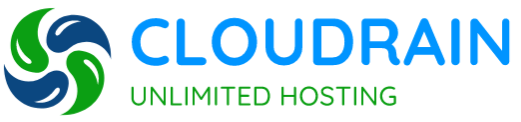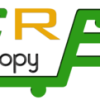- Home
-
Store
- Browse All
- SHARED HOSTING
- VPS SERVER
- DEDICATED SERVER
- DATABSE HOSTING
- RESELLER HOSTING
- EMAIL HOSTING
- FTP HOSTING
- Hosting Addons
- SSL Certificates
- Weebly Website Builder
- SiteLock
- Email Spam Filtering
- CodeGuard
- SSL Certificates
- Website Builder
- Website Security
- E-mail Services
- Website Backup
- SEO Tools
- Site Builder
- VPN
- Professional Email
- XOVI NOW
- Register a New Domain
- Transfer Domains to Us
- Announcements
- Knowledgebase
- Network Status
- Contact Us
-
More
Categories
Categories
Tag Cloud
cPanel Cron Jobs Print
- 0
cPanel provides advanced features that will allow you to manage your site efficiently by setting up a scheduled task. This will ensure that your webpages are updated and they still cater to your market’s needs. As an entrepreneur, you have to continuously be on top of your business by choosing which tasks can drive growth and expansion. cPanel has features such as the cron job which enables you to run a certain command at times which is set by the job. One good example of would be setting a cron job so you can delete temporary files on a weekly basis to avoid using up your disk space because of big and unimportant files.
You can automate certain scripts and commands on your site using the Cron job.
You can do this by setting a command or script to run at a selected time of the day or week. What you need to do is to study Linux commands so you can efficiently and successfully create cron jobs.
You can already start a cron job this by clicking the Cron jobs menu. Click on the icon located in the advanced section featured on the main screen of your cPanel interface.
These are the steps that you need to follow when creating a cron job:
- Access the Cron Jobs menu by clicking on the assigned icon in the screen of the cPanel interface.
- This step is optional. You need to enter the email address where the cron output will be sent to in the corresponding field.
- Enter the command you wish the cron job to run in the blank field next to the Command field.
- Decide and choose how often you wish the command to be run by selecting an option in each of the boxes or by selecting a predefined period from the Common Settings drop-down menu.
- Click on Add New Cron Job to save your changes and set up your cron job.
You can also modify or remove specific cron jobs that you do not need anymore. Here is how you can delete a cron job:
- To access the Cron Jobs Menu, click on the assigned icon located on the main screen of your cPanel interface.
- Click on the Delete button next to the cron job you wish to remove.
Was this answer helpful?
Related Articles
Tag Cloud