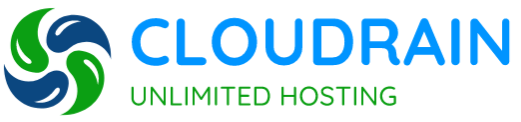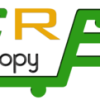- Home
-
Store
- Browse All
- SHARED HOSTING
- VPS SERVER
- DEDICATED SERVER
- DATABSE HOSTING
- RESELLER HOSTING
- EMAIL HOSTING
- FTP HOSTING
- Hosting Addons
- SSL Certificates
- Weebly Website Builder
- SiteLock
- Email Spam Filtering
- CodeGuard
- SSL Certificates
- Website Builder
- Website Security
- E-mail Services
- Website Backup
- SEO Tools
- Site Builder
- VPN
- Professional Email
- XOVI NOW
- Register a New Domain
- Transfer Domains to Us
- Announcements
- Knowledgebase
- Network Status
- Contact Us
-
More
Categories
Categories
Tag Cloud
How to Export and Import DNS Zone Print
- DNS Export/Import, How to export and import DNS, how to export/import the DNS
- 10
Export DNS zones:
Run REGEDIT and navigate to: HKEY_LOCAL_MACHINE\SOFTWARE\Microsoft\WindowsNT\CurrentVersion\DNS Server\Zones(Right-Click the key ZONES and export to a .reg file).
Alternatively, use command line: regedit /e c:\dns.reg“HKEY_LOCAL_MACHINE\SOFTWARE\Microsoft\WindowsNT\CurrentVersion\DNS Server”
Now copy *.dns from: %windir%\system32\dns
Note: you can put above regedit /e command to script and run as task to backup schedule time. Skip cache.dns as this contains cached DNS lookups.
Import DNS zones:
To import on Server 2003 or Server 2008, first create a test zone such as testdomain.com. The DNS server needs one zone created, but you can remove it after the import.
Copy the .DNS files into %windir%\system32\dns on the new (target) server.
Next double click on the .reg file you created to load all the zones into the new server’s registry (For Windows 2008: Right click the reg. file and run as Administrator)
Now, restart the DNS Server service and open the DNS manager. You are done.
Was this answer helpful?
Related Articles
Tag Cloud