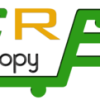To change your e-mail password, perform the following steps:
1. Log into your SiteWorx account. (eg: www.example.com:2443/siteworx/ )
2. Under “SiteWorx Menu“, click the “Hosting Features” menu item if it is not already open.
3. Click the “E-mail” menu item and then click on “Mailboxes” option.

4. Under “Existing E-mail Boxes” tab, Select the appropriate e-mail address and click on the “edit” button.

5. Enter your new password in the password field or use a password generator.

6. Click the “Save” button.
You should see a success message.